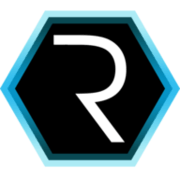Bluetooth on Raspberry - Audio streaming
In this post I would like to show how to install a bluetooth dongle to stream music from the Raspberry pi to bluetooth loud speakers. As I didn’t have bluetooth loud speakers I bought a cheap receiver bluetooth in eBay to stream music.

1) Characteristics
Based on the sellers mail this is what this little bluetooth can do. This bluetooth is to be connected to the LOUD SPEAKERS, no to the Raspberry. For the Raspberry you need another bluetooth dongle.
Bluetooth Standard: Bluetooth V2.0+EDR, support A2DP V1.2
Power supply: 5 V USB
Output: 3.5mm Audio interface
Distance: about 10m
Sound output rate: 44.1kHZ and 48 kHz
Pairing code: 00002) Installation
First of all you need to detect if the bluetooth dongle in your Raspberry is properly detected.
lsusbIn my case I get.
Bus 001 Device 004: ID 0a12:0001 Cambridge Silicon Radio, Ltd Bluetooth Dongle (HCI mode)After that you have to install some tools to set up the raspberry
sudo apt-get install bluetooth bluez bluez-utils bluez-alsaAdd the default user “gusa” to the lp group (you will be able to see bluetooth sources and to change some bluetooth settings) :
sudo usermod -a -G lp gusaChange the default bluetooth audio settings :
sudo nano /etc/bluetooth/audio.confAdd/Complete the following line in the [General] section :
Enable=Source,Sink,Socket
Disable=MediaDone it reboot the system.
sudo rebootMake the usb dongle works:
sudo hciconfig hci0 upScan for your bluetooth loud speakers :
hcitool scanOnce it is done you will get a mac address or BT ADD or BlueTooth Address of the bt device. Your Bluetooth device will have a different id.
Scanning ...
00:11:67:8C:17:80 H163This command will show you your local mac address.
hcitool devIn my case
hci0 00:02:5B:51:19:C0Next, you will use bluez-simple-agent to pair the device. My device can be paired with the passphrase 0000.
bluetooth-agent --adapter hci0 0000 00:11:67:8C:17:80 Normally you can use this instead the last line I used:
bluez-simple-agent hci0 <hadware_id>And then you will be asked:
RequestPinCode (/org/bluez/2211/hci0/dev_<hadware_id>)
Enter PIN Code: <pin_code>;
Release
New device (/org/bluez/2211/hci0/dev_<hadware_id>)bluez-simple-agent hci0 00:11:67:8C:17:80Now if you want to make the remote device be able to connect back to you without user authorization:
bluez-test-device trusted 00:11:67:8C:17:80 yesCheck if id is already trusted:
bluez-test-device trusted 00:11:67:8C:17:80The result will be 0 for not trusted and 1 for trusted. Now connect with alsa adding to YOUR user:
sudo nano ~/.asoundrcThis content :
pcm.bluetooth {
type bluetooth
device 00:11:67:8C:17:80 # change this MAC address to the one you wrote down
profile "auto"
}3) Streaming music
Restart the bluetooth service to start streaming music:
sudo /etc/init.d/bluetooth restart3.1) Mplayer
Finally just install for example Mplayer and play like : You have to select audio output as Alsa device with the bluetooth you set up before. You have to resample the music to avoid fulling the buffer.
mplayer -ao alsa:device=bluetooth ./05\ Is\ It\ A\ Crime.mp3 --af=resample=22100:0:03.2) CMUS
CMUS is a music player for the terminal.
Sudo apt-get install cmusIn order to set up the Raspberry to run the audio using the alsa bluetooth device set up before open CMUS, press 7 and change this parameters like this.
dsp.alsa.device bluetooth
output plugin alsa3.3) MPG321
Install mpg321, a command line music player:
sudo apt-get install mpg321After installing, just play some music:
mpg321 -a bluetooth -g 15 yourMP3.mp3Some explanation of the switches: -a bluetooth : The audio device (the one we just add) -g xx : The gain (audio volume You can change it in runtime with / and *)